Intelligent Tiering
Note
From v3.5.0, CubeFS supports multiple storage media per volume and automatic data migration from SSD to HDD.
CubeFS now includes a lifecycle management feature that intelligently migrates data that is infrequently accessed (based on Atime) from SSD to HDD. This process helps reduce overall storage costs by optimizing the use of different storage media.
Depoly Different Datanode Zone
First, ensure that the cluster internally deploys datanodes equipped with various storage media types, such as SSD and HDD.
{
"zoneName": "az1-hdd",
"mediaType": 2
}
Add the mediaType configuration (1 for SSD, 2 for HDD) to the datanode's config file and ensure that datanodes with different media types are placed in separate zones.
# zones in the cluster
./cfs-cli zone list
ZONE STATUS
default available
hdd1 available
hdd3 available
# zone detail
./cfs-cli zone info
Zone Name: default
Status: available
DataMediaType: SSD
Support Tiering For Volume
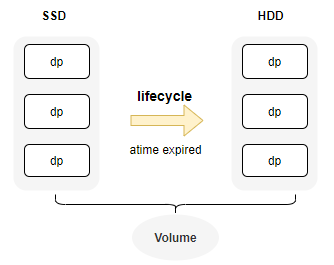
- create volume with multiple meida type (SSD and HDD).
- 1 ssd, 2 hdd
./cfs-cli vol create test root --allowedStorageClass="1,2" --crossZone=true
./cfs-cli vol info test
...
VolStorageClass : ReplicaSSD
AllowedStorageClass : [ReplicaSSD ReplicaHDD]
- Or update existing volumes to support multiple media types.
zone-name:defaultmeans default zone name,hdd1means hdd zone name.
# zone name should include hdd and ssd zones.
./cfs-cli vol update test2 --zone-name="default,hdd1" --cross-zone=true
# add HDD(2) storage class for vol
./cfs-cli vol addAllowedStorageClass test2 2
- Subsequently, we can verify that the volume includes two types of data partitions: SSD and HDD.
VolStorageClass : ReplicaSSD
AllowedStorageClass : [ReplicaSSD ReplicaHDD]
QuotaOfClass(ReplicaSSD) : no limit(0)
Data partitions:
ID REPLICAS STATUS ISRECOVER MEDIA LEADER MEMBERS
61 3 ReadWrite false SSD 192.168.0.32:17310 192.168.0.32:17310,192.168.0.31:17310,192.168.0.33:17310
62 3 ReadWrite false HDD 192.168.0.35:17310 192.168.0.36:17310,192.168.0.34:17310,192.168.0.35:17310
63 3 ReadWrite false HDD 192.168.0.34:17310 192.168.0.36:17310,192.168.0.34:17310,192.168.0.35:17310
Configure Migration Rules
CubeFS implements intelligent data migration from SSD replicas to HDD based on access time (atime) using its lifecycle component. To utilize this functionality, you must first enable the inode atime persistence feature on the volume. Subsequently, configure the lifecycle rules to carry out the automatic migration task on a daily basis.
Support Atime Persistence
For performance reasons, the atime of inodes is typically not persisted via Raft under normal circumstances. However, because atime is used to determine whether data should be migrated, it is essential to persist and synchronize the atime in this scenario.
# enable persist atime
./cfs-cli vol update test --enablePersistAccessTime=true
Configure Lifecycle Rules
- example:
{
"VolName": "test",
"Rules": [
{
"ID": "a1",
"Status": "Enabled",
"Filter": {
"Prefix": "dir1",
"MinSize": 1048576
},
"Transition": [
{
"Date": "2024-08-31T00:00:00Z",
"StorageClass": "HDD"
}
]
},
{
"ID": "a2",
"Status": "Disabled",
"Filter": {
"Prefix": "dir2",
"MinSize": 2097152
},
"Transition": [
{
"Days": 60,
"StorageClass": "HDD"
}
]
}
]
}
- configration rule description
| Key | Type | Description |
|---|---|---|
| VolName | string | target vol name |
| Rules | array | support multi rules for one vol |
| Rules.ID | string | uniq id for one rule |
| Rules.Status | string | Enabled|Disabled, whether start rules |
| Rules.Filter.Prefix | string | valid path for rule, "" means the whole volume |
| Rules.Filter.MinSize | int | file size threshold in bytes |
| Rules.Transition | object | config transition rules |
| Transition.Date | time | if file atime is before Date, transition will exec |
| Transition.Days | int | when interval between atime and now is over days, transition will exec |
| Transition.StorageClass | string | transition file to the class, only support HDD at now |
- add rules to cluster
f1.jsonis the file which contains lifecycle rule above.
curl http://192.168.0.11:17010/s3/setLifecycle -d@f1.json
- query rules detail info
- there are lc rules, lcnode info, lc task details here.
curl http://192.168.0.11:17010/admin/lcnode?op=info
{
"code": 0,
"data": {
"LcConfigurations": {
"ltptest": {
"Rules": [
{
"Filter": {
},
"ID": "a2",
"Status": "Enabled",
"Transition": [
{
"Date": "2024-08-31T00:00:00Z",
"StorageClass": "HDD"
}
]
}
],
"VolName": "ltptest"
}
},
"LcNodeStatus": {
"WorkingCount": {
"192.168.0.61:17410": 0,
"192.168.0.62:17410": 0,
"192.168.0.63:17410": 0
}
},
"LcRuleTaskStatus": {
"EndTime": "2025-01-23T14:50:48.453526677+08:00",
"Results": {
},
"StartTime": "2025-01-23T14:49:48.453084153+08:00",
"ToBeScanned": {
}
}
},
"msg": "success"
}
Lifecycle Rules Operation
# start rule tasks in the cluster at once.
# everyexecute once at 1 AM by default.
curl "http://192.168.0.11:17010/admin/lcnode?op=start"
# start rule tasks for the vol
curl "http://192.168.0.11:17010/admin/lcnode?op=start&vol=$VolName"
# stop
curl "http://192.168.0.11:17010/admin/lcnode?op=stop&vol=$VolName&ruleid=$ruleId"
You can verify whether the migration was successful by checking the volume details and the distribution of data across the tiers.
/cfs/bin/cfs-cli vol info ltptest -s
# ...
Usage by storage class:
STORAGE CLASS INODE COUNT USED SIZE QUOTA
ReplicaSSD 6 84.156MB no limit(0)
# verify inode storage class by
/cfs/bin/cfs-cli volume getInodeById ltptest 8388610
Monitor Label
cfs_master_vol_stats{media="ReplicaSSD",type="total",volName="xxx"}
Information on the usage of different media for the volume
media: ReplicaSSD, ReplicaHDD, BlobStoretype: total, used
cfs_master_dataNodes_stats{media="HDD",type="allocCnt"}
media: HDD, SSDtype:total: total space of media in clusterused: used space of target mediatotalCnt: count of datanodesnotWritable: count of not writable datanodesallocCnt: count of datanodes which can alloc dps


